The first set of tips I have are for when you are actually taking your photos, kid portraits in particular.
- Use indirect, natural lighting. No flash! It is the very best way to go, and reduces the amount of editing you will have to do.
- Try your best to get your kid to look at the camera, whether or not you have to pop out from behind it and play peekaboo a few times. I think some of the best portraits are when you get to stare deep into someone's eyes.
- Get down on the same level as your kid. I think this helps make portraits much more personal.
- Use an uncluttered background, either a plain wall or a fun texture. Just make sure that the background doesn't compete with the person! For the portraits I am featuring in this post, I used a plain gray wall and a bathroom rug.
- Take lots of photos, especially with kids. Don't be discouraged if you have to do lots of little sessions. That is the beauty of taking your own portraits! You can take as many breaks as you need.
My next set of tips is for editing. These tips will be most useful for Photoshop users. I have a few favorites, and I'll just share how I use them.
- Image>Adjustments>Levels. Use the white dropper on the right to adjust your white balance by clicking on the part of the photo that you want to be white. I usually try a few different spots like the reflection on the eyes or the brightest highlight I can find. You can also use the black dropper the same way by clicking on the darkest shadow.
- Image>Adjustments>Curves. Click on the diagonal line to make a point that you can drag around to adjust the photo. I usually make a slight "S" curve and just play around with it until it gets where I want it.
- Image>Adjustments>Brightness/Contrast. I will sometimes up the brightness and contrast a little bit, but if you had good lighting when you took the picture, you may not need to adjust this at all.
- Filter>Sharpen>Unsharp Mask. I play with the Amount and the Radius, but usually leave the Threshold alone. This filter can really make the eyes stand out, so that is usually what I watch when I am trying to decide how much to adjust the levels.
- Window>Actions. This is one I just discovered myself. Actions are a sequence of adjustments that are recorded and can be replayed on different photos, which is a huge time saver if you find yourself doing the same things over and over again. I haven't tried making my own yet, but there are lots of free Photoshop actions hanging around the web. This is one of my favorites so far. These seem to work best on photos that already have good lighting and color.
Linked up: C.R.A.F.T.,


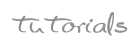
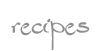
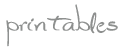
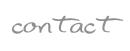
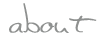







2 comments:
Found you through the Utah Etsy team. Great tips! I have a Nikon D80 and am no way a photographer though I love Photoshop and create photographer templates. Thanks for your great ideas.
I hope they help!
Post a Comment